Welcome to the QK100 build guide! This comprehensive resource aids in assembling and customizing your QK100, ensuring a seamless experience. From component selection to assembly, explore endless personalization options. Perfect for novices and enthusiasts alike, this guide helps create your ideal keyboard.
1.1 Overview of the QK100 Keyboard

The QK100 is a customizable mechanical keyboard offering a 100% layout with gasket and top mount configurations. It provides a versatile typing experience, suiting both enthusiasts and newcomers. Known for its durability and aesthetic appeal, the QK100 supports wireless connectivity and features a tri-mode PCB. Its compatibility with various switches and keycaps allows for extensive personalization, making it a popular choice for those seeking a tailored typing experience.
1.2 Importance of Proper Build Guidance
Proper build guidance ensures a smooth assembly process, preventing common issues like switch misalignment or connectivity problems. It helps maximize the QK100’s performance and longevity. Following a structured guide allows for optimal customization, enhancing both functionality and aesthetics. This approach fosters confidence, especially for newcomers, ensuring each component is installed correctly and the final product meets expectations for a satisfying typing experience.

Understanding the QK100 Layout and Features
Explore the QK100’s versatile layout and features, designed for both functionality and customization. Its 100% layout offers a full typing experience, while gasket and top mount options provide unique feel preferences.
2.1 Exploring the 100% Keyboard Layout
The QK100’s 100% layout offers a full-size keyboard experience, providing a traditional typing setup with a numpad and function row. Its design balances functionality and ergonomics, catering to users who value efficiency and familiarity. This layout is ideal for work and productivity, ensuring all keys are accessible without compromising on comfort.
2.2 Gasket Mount vs. Top Mount Configurations
The QK100 offers two mounting options: gasket mount and top mount. Gasket mount uses rubber gaskets for a softer, dampened typing feel, while top mount attaches the plate directly to the case for a stiffer experience. Both configurations provide unique acoustic and tactile feedback, allowing users to choose based on personal preference for comfort and sound.
2.3 Key Features of the QK100
The QK100 boasts a 100% keyboard layout, offering full-size functionality with a compact design. It supports both gasket and top mount configurations, providing versatility in typing feel. Additional features include tri-mode wireless connectivity, a hot-swappable PCB, and compatibility with various plates and switches. These features make the QK100 highly customizable, catering to diverse preferences for performance, aesthetics, and ergonomics.
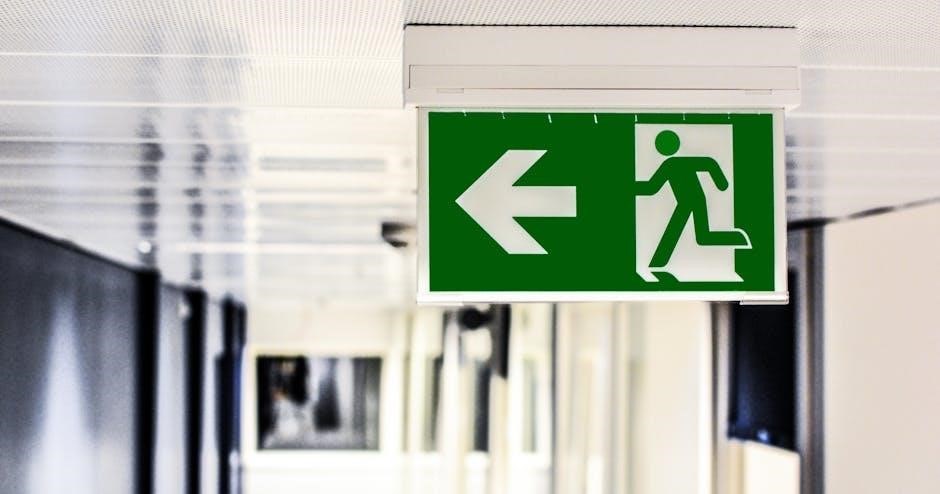
Choosing the Right Components
Selecting the right components is crucial for an optimal QK100 build. Focus on switches, keycaps, and PCBs that align with your desired typing experience and aesthetic preferences.
3.1 Selecting the Best Switches for Your Build
Selecting the best switches for your QK100 build involves considering tactile feedback, sound levels, and actuation force. Options like Wuque WS Silent Tactile switches offer a smooth, noise-free experience, while others provide varied textures. Ensure compatibility with your PCB and personal typing preferences for optimal performance and satisfaction. Research and testing are key to finding the perfect fit for your mechanical keyboard.
3.2 Guide to Keycaps Compatibility and Aesthetics
Keycaps play a crucial role in both functionality and aesthetics for your QK100 build. Ensure compatibility with the 100% layout and choose sets that align with your typing preferences. Popular options like Osume Matcha keycaps offer vibrant designs and durability. Consider backlighting compatibility if you plan to add RGB lighting. Experiment with different profiles and materials to enhance comfort and visual appeal, making your keyboard truly unique and personalized to your style.
3.3 Recommended PCB and Plate Options
For optimal performance, select a high-quality PCB and plate tailored to your QK100. The tri-mode ANSI hotswap PCB is ideal for versatility, supporting wired, Bluetooth, and 2.4GHz connections. Aluminum plates are recommended for their durability and acoustic benefits. Pairing the PCB with a compatible plate ensures smooth operation and enhances typing feel, allowing you to maximize the potential of your custom mechanical keyboard build while maintaining reliability and functionality.
Tools and Materials Needed
Gather essential tools and materials for a smooth QK100 assembly. Required items include a screwdriver, Allen wrench, and tweezers. Materials like case foam, plate foam, and gaskets enhance build quality. Optional enhancements include RGB lighting strips and keycap pullers for customization.
4.1 Essential Tools for Assembly
Assembling the QK100 requires specific tools to ensure precision and safety. A screwdriver is needed for disassembling the case and securing components. An Allen wrench is essential for tightening and loosening bolts on the plate and case. Tweezers are useful for handling small parts like gaskets or switch pins. Additionally, a spudger can help with gently prying parts without causing damage. Having these tools ready streamlines the assembly process and prevents potential issues.

4.2 Materials Required for the Build
Building the QK100 requires several key materials. These include the keyboard case, PCB, plate, gaskets, and case foam for sound dampening. Additionally, you’ll need switches, keycaps, and stabilizers for the keys. Screws and spacers are necessary for assembly. Optional materials like RGB lighting strips or wireless modules can enhance functionality. Ensuring all materials are ready beforehand guarantees a smooth and efficient build process.
4.3 Optional Enhancements for Customization
Customize your QK100 with optional upgrades like RGB lighting strips for vibrant aesthetics or wireless modules for added convenience; Case foam and plate foam can further enhance sound quality. Additionally, custom keycap sets and stabilizers allow for personalized typing experiences. These enhancements let you tailor your keyboard to your preferences, making it uniquely yours while maintaining optimal performance and style.
Step-by-Step Assembly Guide
Begin by preparing the case and gaskets, ensuring proper alignment. Install the plate and switches, followed by case foam for sound dampening. Solder the PCB carefully, ensuring secure connections. Proceed methodically to ensure all components fit seamlessly, resulting in a fully functional and customized QK100 keyboard.
5.1 Preparing the Case and Gaskets
Start by unboxing and cleaning the case to ensure a smooth assembly process. Peel the protective layer from the case and gaskets. Install the 12 gaskets around the case, aligning them with the designated notches. For a softer typing experience, place the gaskets with the short bump facing downwards. Ensure proper alignment to avoid misfit. Finally, inspect the gaskets to confirm they are securely attached and evenly spaced before proceeding to the next step.
5.2 Installing the Plate and Switches
Align the plate with the case and gently place it inside, ensuring it fits securely. Fasten the plate using the provided screws to prevent movement. Next, insert each switch into the designated slots on the plate, pressing firmly until they click. For soldered switches, apply solder to the PCB contacts. For hotswap, simply press the switches into place. Double-check all switches for proper alignment and stability before moving forward.
5.3 Adding Case Foam for Sound Dampening
Cut the case foam to fit snugly inside the keyboard case, ensuring full coverage. Place the foam evenly, pressing gently to secure it. This reduces echo and resonance, enhancing sound quality. For optimal results, install plate foam as well, sandwiching it between the plate and PCB. Properly installed foam minimizes rattling and delivers a smoother typing experience. Ensure no adhesive surfaces are obstructed during installation.
Configuring the PCB and Electronics
Install the PCB securely, ensuring proper alignment with the case. Solder switches and components carefully. Configure wireless connectivity and flash firmware for customization. Use tools like QMK or Vial for optimal functionality.
6.1 Installing and Soldering the PCB
Begin by carefully aligning the PCB with the case. Secure it using screws or clips. Solder each switch pin to the PCB, ensuring proper connections. Use a soldering iron and flux for clean joints. Install diodes and other components as per the layout. Handle the PCB by the edges to avoid static damage. Double-check all solder points before proceeding. This step is crucial for ensuring functionality and reliability. Take your time for precise connections.
6.2 Setting Up Wireless Connectivity
Enable wireless mode via the PCB’s switch or firmware. Pair the keyboard with your device by pressing the pairing button. Ensure Bluetooth compatibility. Use a receiver for non-Bluetooth devices. Test connectivity by typing. For stability, keep the keyboard close to the device. Some PCBs offer tri-mode connectivity, supporting Bluetooth, 2.4GHz, and wired modes. Follow the user manual for specific pairing instructions. This enhances versatility for various setups.
6.3 Firmware Configuration and Customization
Install the latest firmware using QMK or Vial. This unlocks advanced features like key remapping and RGB control. Use the configuration tool to customize layers, macros, and backlighting. Adjust settings to suit your typing preferences. Save changes and flash the firmware to the PCB. Regular updates ensure optimal performance. Explore community layouts for inspiration. Personalize your QK100 to enhance productivity and aesthetics, making it uniquely yours.

Customization and Optimization
Enhance your QK100 with stabilizers, custom keycaps, and RGB lighting. These modifications improve typing feel, aesthetics, and functionality, making your keyboard truly personalized and efficient.
7;1 Enhancing Typing Experience with Stabilizers
Stabilizers play a crucial role in improving the QK100’s typing experience. They ensure consistent key presses and reduce wobble, especially on larger keys like spacebars and shifts. Using high-quality stabilizers can significantly enhance the overall feel and accuracy of your keyboard. Proper installation and lubrication are essential for optimal performance. This step is vital for achieving a smooth and satisfying typing experience.
7.2 Custom Keycap Designs and Sets
Custom keycap designs and sets offer endless possibilities for personalizing your QK100. From vibrant colors to unique themes, these keycaps enhance both functionality and aesthetics. Choose from popular sets like Osume Matcha or design your own for a bespoke look. Ensure compatibility with the QK100 layout for seamless integration. High-quality keycaps can elevate typing feel and sound, making your keyboard truly one-of-a-kind and tailored to your preferences.
7.3 Adding RGB Lighting and Backlighting
Enhance your QK100 with RGB lighting and backlighting for a stunning visual appeal. Install LED strips under the case or beneath keycaps for vibrant effects. Backlighting illuminates key legends, improving visibility. Sync RGB patterns with your setup for a cohesive look; Use programmable controllers to customize colors and animations. This feature transforms your keyboard into a dynamic, eye-catching centerpiece, blending functionality with style for an unforgettable typing experience.

Troubleshooting Common Issues
Troubleshoot your QK100 build with ease. Identify and resolve common problems like switch malfunctions or connectivity issues. This section offers practical solutions to ensure optimal keyboard performance.
8.1 Diagnosing Switch and Keycap Problems
Identify switch issues by checking for inconsistent actuation or stuck keys. Examine keycaps for proper alignment and compatibility. Ensure switches are securely soldered and keycaps are seated correctly. If issues persist, consider replacing faulty switches or adjusting keycap placement. Regular maintenance can prevent these problems, ensuring a smooth typing experience for your QK100 keyboard.
8.2 Resolving PCB and Connectivity Issues
Troubleshoot PCB issues by verifying solder connections and ensuring proper firmware installation. For connectivity problems, check wireless settings and battery levels. Resetting the PCB or reinstalling drivers may resolve conflicts. If issues persist, consult the QK100’s user manual or online forums for detailed solutions. Addressing these problems promptly ensures optimal performance and seamless operation of your custom keyboard build.
8.3 Addressing Sound and Acoustic Concerns
Address sound issues by ensuring proper switch installation and stabilizer alignment. Use case foam and gasket mounts to reduce resonance. Lubricate stabilizers for smoother operation. For acoustic optimization, consider keycap material and profile. Experiment with different switch dampening methods to achieve desired sound. Regular maintenance and adjustments can significantly improve the typing experience and overall satisfaction with your QK100 keyboard build.
Completing the QK100 build guide marks the end of an exciting journey. With careful planning and customization, you’ve crafted a unique keyboard tailored to your preferences. Share your creations and experiences within the community to inspire others and continue growing as a keyboard enthusiast!
9.1 Summarizing the Build Process
Building the QK100 involves meticulous preparation and execution. From selecting components like switches and keycaps to assembling the case and PCB, each step requires attention to detail. Proper installation of gaskets, switches, and stabilizers ensures optimal performance. Configuring the PCB and firmware finalizes the setup, resulting in a personalized keyboard tailored to your preferences. Patience and precision are key to achieving a successful build.
9.2 Encouraging Community Sharing and Feedback
Sharing your QK100 build journey fosters community growth and inspiration. Post your progress and final results on forums or social media, engaging with fellow enthusiasts. Seek feedback to refine your setup and learn from others’ experiences. Contributing to the community enriches the collective knowledge and motivates continuous improvement. Your insights can help others build their perfect keyboard, creating a cycle of collaboration and innovation.